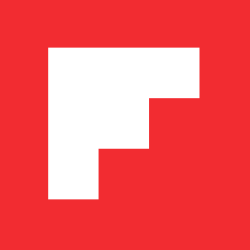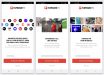How to Save Recipes in a Flipboard Magazine
Mia Quagliarello / October 23, 2019
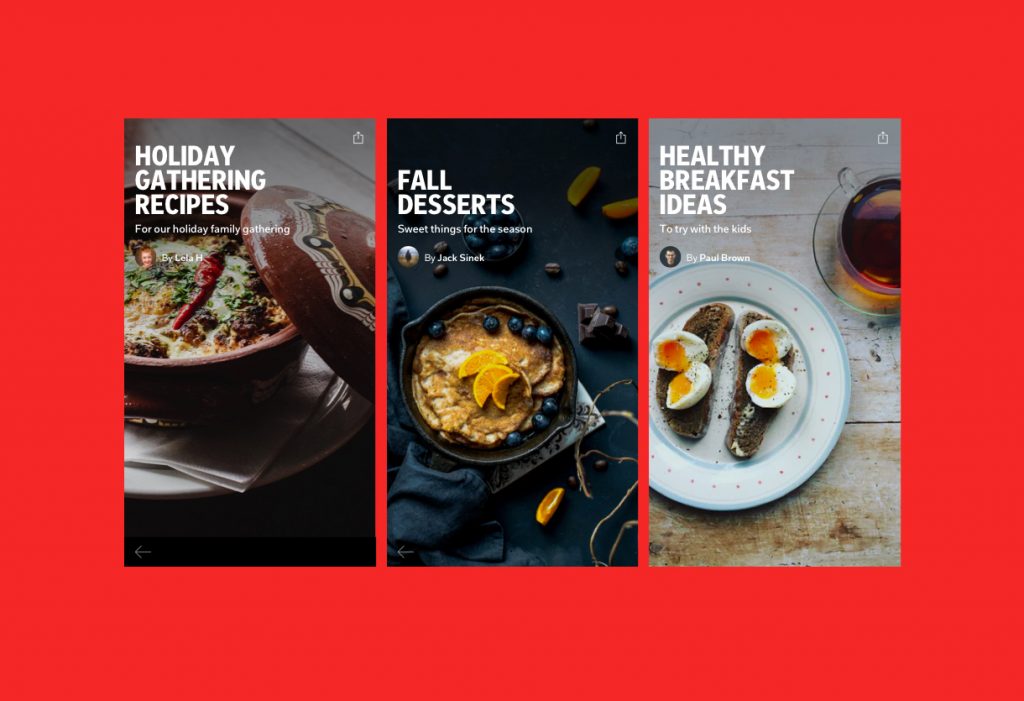
Did you know that Flipboard can be a cook’s best friend? Save your favorite recipes and ideas for things you want to make later into a Flipboard Magazine, and you can have a digital cookbook for any occasion. Magazines can be around any theme or for any event, and you can even use them as a way to share recipes among friends and family.
Here’s how to get started:
CREATE A FLIPBOARD PROFILE
Once you create your Flipboard profile, you’re just moments away from being able to create your first Flipboard Magazine. Whether you’re on mobile or desktop, get started by selecting ‘Make a magazine’ and select ‘For collecting.’

GIVE YOUR MAGAZINE A TASTY NAME
When prompted, name your magazine and add a description. Help your magazine stand out by giving it a unique name that indicates what kind of stories readers will find inside. For example, titles like “Cozy Fall Baking,” “Filipino Food in America,” and “What’s For Dinner, Vegetarian?” are more clear and enticing than generic names like “Baking,” “Filipino Food” or “Recipes.” And use your magazine description to say why you’re curating that collection, giving people even more context for what they can expect inside.
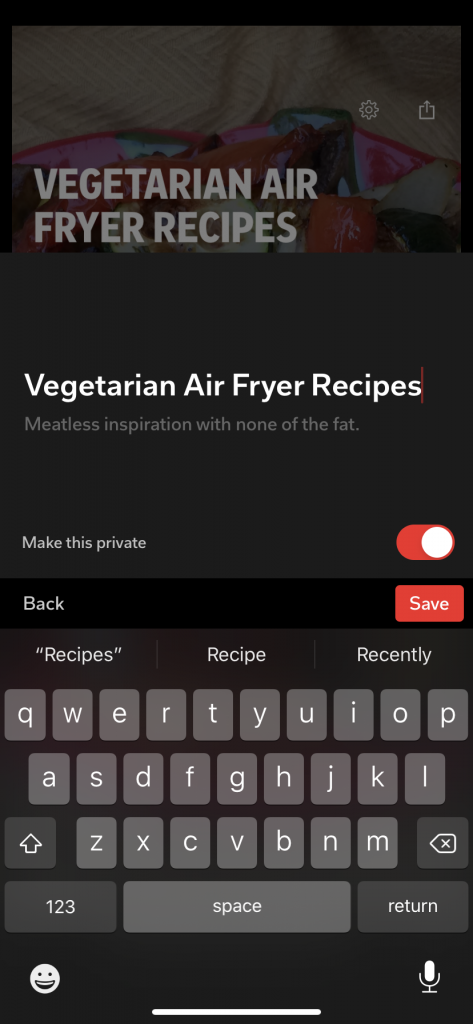
PROTIP:
We recommend making multiple niche magazines instead of one with a broad topic. It helps people find useful and relevant information when browsing and makes it easier to go back and find exact recipes later.
INVITE OTHERS TO CURATE WITH YOU
This part is really fun if you have other foodies in your life, because you can invite them to curate recipes with you in a single collection; it’s like having a group cookbook! See what a collaborative effort like that looks like in “Foodie Inc,” a group magazine of over 20 food enthusiasts.
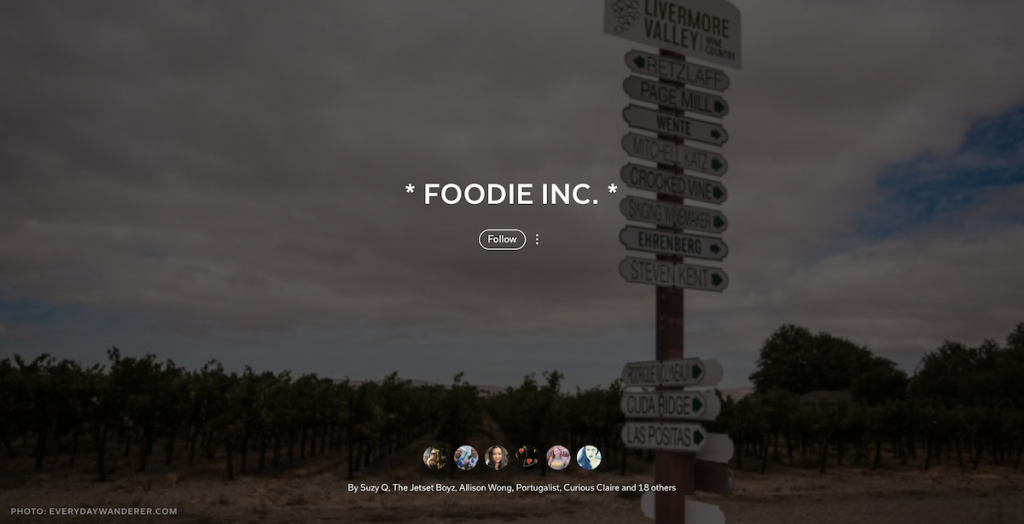
To create your own, invite contributors by sharing the magazine link via Facebook, email, or text.
There’s no limit to how many contributors a magazine can have, but only the magazine’s creator has admin rights, so only the creator can edit the magazine or delete items added by others.
Later, if you decide you want to invite contributors to an existing magazine, you can do so from the edit screen (desktop) or by just tapping on the magazine’s settings.
MAKE IT PUBLIC OR PRIVATE
You have the option to make your Flipboard Magazines public or private. A public magazine is just that — visible to anyone — but a private magazine can only be read by yourself and any contributors you’ve invited. You’ll be prompted to choose between public/private when you create your magazine, but you can always change this from the edit screen.
ADD CONTENT (AND COMMENTS)
Now you’re ready to start flipping recipes, videos, and anything else into your Flipboard Magazine. You can add items from within Flipboard, the web, and your phone or tablet.
As you browse Flipboard, tap on the + on any story you’d like to add to a magazine. You can use the caption option to share your unique insights about how the recipe turned out.
To add content from the web, use the Flipboard Chrome Extension or bookmarklet. Once installed, whenever you see something you want to put in a magazine, click the Flip It button in your toolbar.
To add content from your phone or tablet, use your device’s sharing function and select Flipboard. You’ll be prompted to select which magazine you want to add the item to.
You can also add all of those awesome photos you’ve taken of the meals you’ve created. Use your device sharing, select Flipboard, and you can add photos (with a caption) to any magazine.
SHARE YOUR MAGAZINES
Food is better when shared! So once you’ve created your Flipboard Magazine and added stories to it, use the share function to share it to your friends, family, or followers on social media. It’s an effective way to get more readers and to start a conversation with people who love the same things you do.
— Mia is curating the curators in “The Tastiest“